Written in Rust

Learnings
A common theme of my experience in tech over the last few months has been:
(1.) Hear about a new library or tool that is really, really fast
(2.) Find out that it is written in Rust (italics my own)
I thought the best way to understand what and why would be to write some code in the damn thing.
I started off using the Rust book. This is a fantastic resource and made learning (or at least, starting to learn) the language simple and enjoyable.
Being the impatient and practical man I am, I soon panged to build something that is written in Rust. The website claimed Rust is good for writing command line tools. In addition to being impatient and practical I am also self-absorbed and so this was a great opportunity also to name a command line tool after myself.
The brief
When I am on my laptop I spend a lot of time in the command line. This does not prevent my brain from thinking of things outside of the task at hand. Some of these things may also actually be half-useful to remember. I wanted a command line tool that would help me remember ideas without needing to leave the development context. Enter tomm_cli.
How it works
You can find the repository here. Running the command tomm_cli with the flag --remember will write whatever text you input to a file in Obsidian. For me, this means I can forget about it - all I need to remember is to check the Obsidian file regularly.
tomm_cli --remember "take out the bins tomorrow morning"
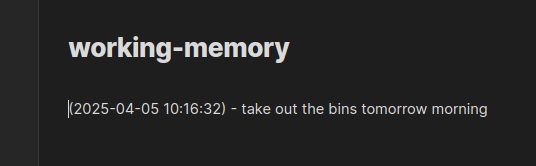
some rusty Rust
This project was a great opporunity to get to grip with some Rust fundamentals. Structs serve as objects, allowing you to define different attributes that can be differen types. tomm_cli has (for now) only one struct:
pub struct Args {
// thing to remember
#[arg(short, long)]
pub remember: String,
}
which houses one value - remember. This value is used in run function of the CLI app. The run function writes the text from the --remember flag to an Obsidian file. In order to do this we make use of the OpenOptions function from the standard filesystem crate. This function is called in an intuitive, readable manner:
OpenOptions::new()
.create(true)
.append(true)
.open(file_path)?
.write_all(data.as_bytes())?;
where OpenOptions will create a file if it does not exist at the file_path (the location of the working-memory.md file). If the file does exist, the text will only be appended to the existing file. The data is written as_bytes.
Quick sidenote on the ? operator: This is used to propogate errors up to the calling code. This operator is used with functions where a result type is returned. If an error is returned by the inline function appended with the ? operator, this error will also be returned by the calling function.
Getting to actually use the thing
At this point I found a pretty cool command. cargo install --path . will build the app and place the binary file in /home/username/.cargo/bin. If this is in your $PATH than simply running the command in your CLI will work! Epic.